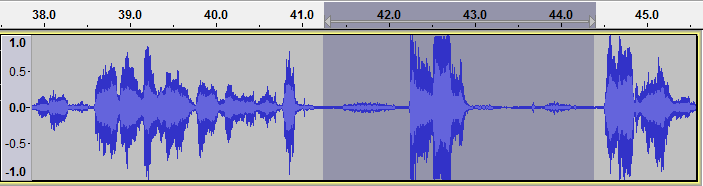Hey, all the music- lovers out there! Everyone loves music. Music is a part of our everyday lives. Do you like recording music and tracks? If yes, then we might help you. We also love recording tracks, but the question is how to do so? But now we have the answer to this. It’s Audacity. Audacity helps you record tracks very easily and they are very clear.
- Sponsored Links -
A brief tutorial of Audacity
Here’s a brief tutorial on how to use Audacity.
Firstly, if you want to edit a file, you have to import the file into Audacity by selecting File >Import>Audio. And then it will be readily available for editing. Use the waveforms to edit your file. After this, you might save it.
Mixing voice and background music is a very important task. For that, you can create the narration, edit it, levelling is also very important. After this, import the background music file, shift the tracks, adjust the volume, and export it. And in our perspective, it is very important to check your file once before exporting.
- If you get some problem in a short-recorded portion, you can repair it by backing up the track, overdubbing, introducing some lead-in/ lead-out, making the punch-in and export it. You can also remove the extra voice, make an audio loop, and make ringtones and IVR messages with Audacity.
- If you wish to record the audio playing on a computer, you can set up the device, turn software playthrough off, monitor and set initial sound levels, make the recording, backup and edit it.
- For copying tapes, LPs or minidiscs to CDs, you will have to connect your equipment, set up, record, edit, and export and burn files into CDs.
Irritated with the click and pop? Here are some techniques to remove them. You can silence the audios. You can use ‘silence the audios’ option or use Audacity’s click removal option or repair effect or use a spectrogram view to identify the ‘Click‘ more easily. Click here to learn more.
Next, if you want to split your audio into multiple tracks, you can firstly start with removing unwanted audio, then label the songs, maximize the volume and export multiple audios with a backup.
If you want to import a CD, you can choose File> Import>Audio on computers, Tools>Option>Rip music on Windows.
Import and Export Audio
For exporting, you can choose File>Export>Export Audio, then set up an export location. Export to other formats like MP3, WAV or AIFF.
To import a file from iTunes, you have to first find the location and format of the iTunes file. Then import the WAV, AIFF or MP3 files by clicking on File>Import>Audio.
Conclusion
You can also record multiple tracks and sermons on Audacity. You can edit the file as per your choice and remove all kinds of disturbances and noises in your audio. It is very easy to use and provides proper guidelines. If you want detailed tutorials of using Audacity, you can visit its official website.
Read more articles.