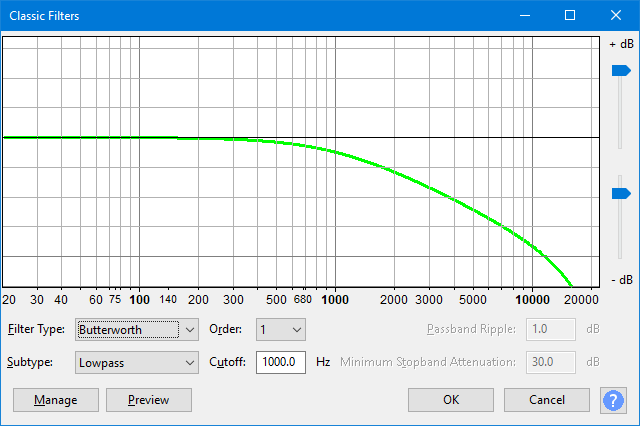Classic Filters
From Audacity Development Manual
Classic Filters offers three different types of filter which together emulate the vast majority of analog filters, providing a useful graphical tool for analysis and measurement.
Accessed by: . This effect is not enabled by default. To enable it, use to open the Add / Remove Effects, Generators and Analyzers dialog.
Graph Scale and Sliders
- Vertical Scale: This scale is in dB and shows the amount of gain (amplification above 0 dB or attenuation below 0 dB) that will be applied to the audio at any given frequency.
- Horizontal Scale: This shows the frequencies in Hz to which volume adjustments will be applied. Dragging the Classic Filters window wider displays some additional points on the scale.
- Vertical scale sliders: By default the vertical scale reads from 0 dB to -10 dB, but these two sliders to left of the scale let you adjust the upper and lower dB values so as to change the visible range on the graph. Note that moving either slider may change the horizontal position of the 0 dB line.
Filter Type
- Butterworth: An analog Butterworth filter provides a "maximally flat" passband (ie. no ripples), the magnitude response at the cutoff frequency is -3 dB, and above (for lowpass) or below (for highpass) the cutoff frequency, the attenuation increases at approximately 6 dB per octave times the filter order (so e.g. 60 dB per octave for 10th order).
- Chebyshev Type I: Chebyshev Type I filters are similar to Butterworth filters, except that a) the magnitude response of the passband has "ripples" in it (usually small), b) at the cutoff frequency the magnitude response is equal to the ripple value, and c) above (below for highpass) the cutoff frequency, the stopband attenuation increases more rapidly, for a given filter order, than Butterworth.
- Chebyshev Type II: Chebyshev Type II filters are similar to Butterworth, including the flat passband response, except that a) at the cutoff frequency the magnitude response is equal to the ripple value, b) above (below for highpass) the cutoff frequency, the stopband attenuation increases more rapidly, for a given filter order, than Butterworth, and c) the stopband attenuation varies from infinite to the ripple value. (Here it's common to use a ripple value of 20, 30 or more dB).
For details about these filters see the Wikipedia pages on Butterworth filters and see Chebyshev filters.
Subtype
- Lowpass: The filter passes low frequencies and attenuates high frequencies.
- Highpass: The filter passes high frequencies and attenuates low frequencies.
Order
Choose a value between 1 and 10. "1" - first-order filters - have the most gradual cutoff slope
Cutoff
Enter the cutoff frequency.
Passband Ripple
- For Butterworth filters no value can be entered and any value displayed is ignored.
- For Chebyshev Type I filters type in the acceptable amount of passband ripple. Higher values of passband ripple will also increase the cutoff slope.
- For Chebyshev Type II filters no value can be entered and any value displayed is ignored.
Minimum Stopband Attenuation
- For Butterworth filters no value can be entered and any value displayed is ignored.
- For Chebyshev Type I filters no value can be entered and any value displayed is ignored.
- For Chebyshev Type II filters type in the desired amount of stopband ripple.
Buttons
Clicking on the command buttons give the following results:
- gives a dropdown menu enabling you to manage presets for the tool and to see some detail about the tool. For details see Manage presets
- plays a short preview of what the audio would sound like if the effect is applied with the current settings, without making actual changes to the audio. The length of preview is determined by your setting in , the default setting is 6 seconds.
- applies the effect to the selected audio with the current effect settings and closes the dialog
- aborts the effect and leaves the audio unchanged, closing the dialog
 brings you to the appropriate page in the Manual, this page
brings you to the appropriate page in the Manual, this page