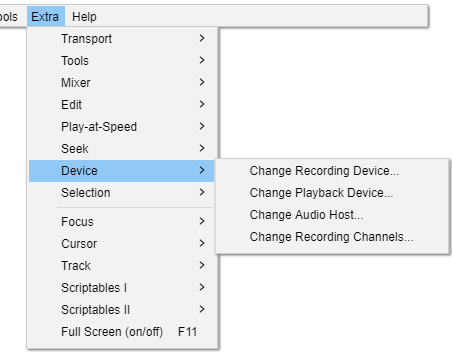Extra Menu: Device
Change Recording Device Shift + I Extra
Displays the Select recording Device dialog for choosing the recording device, but only if the "Recording Device" dropdown menu in Device Toolbar has entries for devices. Otherwise, an recording error message will be displayed.
Change Playback Device Shift + O Extra
Displays the Select Playback Device dialog for choosing the playback device, but only if the "Playback Device" dropdown menu in Device Toolbar has entries for devices. Otherwise, an error message will be displayed.
Change Audio Host Shift + H Extra
Displays the Select Audio Host dialog for choosing the particular interface with which Audacity communicates with your chosen playback and recording devices.
Change Recording Channels Shift + N Extra
Displays the Select Recording Channels dialog for choosing the number of channels to be recorded by the chosen recording device.