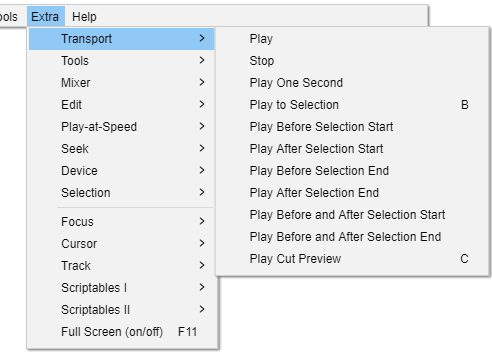Extra Menu: Transport
The Exception is Play Cut Preview, this command honors the "mix" at start of play but the mix cannot be altered dynamically as the Cut Preview is playing.
Play
Play (or stop) audio
Stop
Stop audio
Play One Second 1 Extra
Plays 1 second of audio at the current mouse position
Play to Selection B
Plays from current mouse position to selection
Play Before Selection Start Shift + F5 Extra
Plays a short period before the start of the selected audio.
Play After Selection Start Shift + F6 Extra
Plays a short period after the end of the selected audio.
Play Before Selection End Shift + F7 Extra
Plays a short period before the end of the selected audio.
Play After Selection End Shift + F8 Extra
Plays a short period after the end of the selected audio
Play Before and After Selection Start Ctrl + Shift + F5 Extra
Plays a short period before and after the start of the selected audio.
Play Before and After Selection End Ctrl + Shift + F7 Extra
Plays a short period before and after the end of the selected audio.
Play Cut Preview C
Plays audio excluding the selection. The amount of audio that is played before and after the section is set by the Cut Preview setting in Playback Preferences.