Track Control Panel
In Audacity, the track control panel is situated at the left corner of the audio track in the middle. The left click is performed to select a track. And, dragging results in rearrangement of tracks, along with a left click. In the track panel, the cross symbol ‘X’ is to close or remove the track. Likewise, ‘Audio track’ is a dropdown menu that enables editing of the track. In addition, the ‘Mute’ button mutes the track. A slider with these signs on the left and right corner, ‘-‘ and ‘+’, are to adjust the volume of the track.
- Sponsored Links -
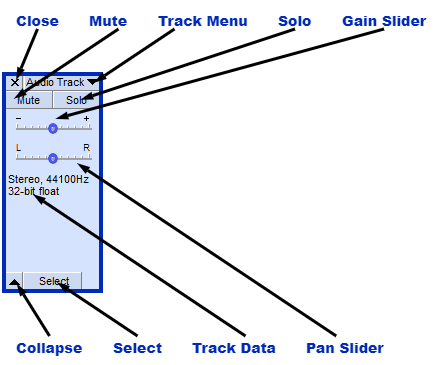
Another slider with sign ‘L’ at the left corner and ‘R’ at the right corner are use to adjust the stereo sound stage. Below that, the stats indicator is present. An upward denoting arrow at the bottom of the panel is to collapse the track height to a minimum. Finally, a ‘Select’ button is for selecting the complete track.
On another note, the ‘Audio track’ dropdown menu is use to edit individual stereo or mono tracks. The following functions can be carry out by the dropdown menu: renaming the track, moving the position of the track in the Project window, selecting view type for the track, swapping channels, making or splitting stereo tracks, setting the sample format and sample rate of the track, and selecting the color to display the waveform.
Vertical Scale
The vertical scale is to denote the amplitude for a waveform and frequency for a spectrum. And, this scale is between the track control panel and the audio track. By default, the scale starts with the maximum value of negative signals as -1, and +1 as maximum positive signals value. It depends on the type of display that is selected.
- For a display of ‘Waveform dB’, this vertical scale contains dB positive signals values only, with the range of maximum 0 dB and minimum set as a preference.
- This vertical scale can be use to zoom in or out on the audio track vertically. And by clicking right on the Vertical scale, the dropdown menu is visible.
- In addition, when you are using the scale for zooming, the icon changes to a magnifier icon that allows zooming vertically, with the help of the mouse.
Types of Tracks
There are multiple types of tracks, each with a different Track Control panel and Vertical Scale.
- The first type is the Mono track, which is exactly similar to a stereo track.
- The next option is the Label Track. A Label track just has a vertical scale ruler in the section of the audio track. This allows editing the label track.
- The time track has two different settings, a linear scale and a logarithmic scale.
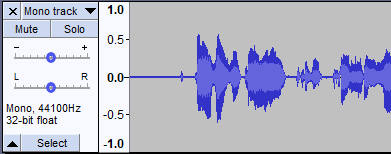
- Note track is use to display the data of MIDI files and play them. For this Note track, the track control panel and vertical scale are different from all other types. In addition, the notes on a piano keyboard’s pitch positions are on a vertical scale. While the track control panel displays color codes corresponding to channels displayed, different channels, and also permits to toggle other channels. Click here to learn more.
Read more articles
- Effects preferences in Audacity
- Effect Menu: Nyquist and its sub-menu
- Know about the DTMF Tones in Audacity




