Audacity’s Metadata editor: To all those music lovers out there who wish to record their audio: we have something for you here….Audacity! It is a software that helps you record good quality audio, providing several other features to enhance it. You can use Audacity to beautify your audios and make them sound clear. Audacity offers various qualities and features that are very helpful to the users.
- Sponsored Links -
One such an interesting feature is Metadata tag editing. If you do not know how this feature works and what its attributes are, then do not worry. This article is here to help!
What is the Metadata tag editor?
The editor helps you change the information about the Metadata tag. Metadata is basically a collection of all the valuable information in one place. This information can include different contents like albums, genre, etc. You can easily access the Metadata editing option from the Edit menu.
The Metadata tag is available for each exported file by default. If you want to change this, you can easily do it according to your preferences. You can export the file into Audacity and use the Metadata tag.
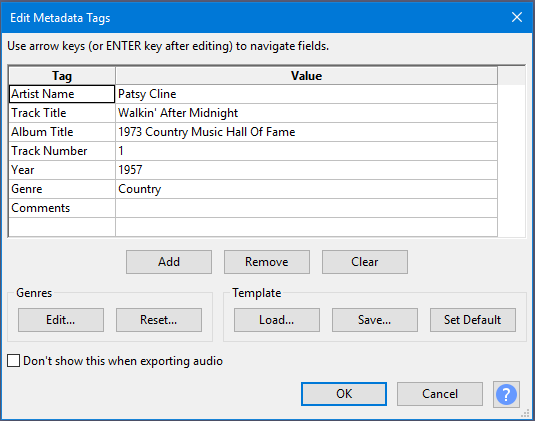
Tag and Value
There are seven inbuilt permanent tags in Audacity. If you wish, however, you can add more tags into it using the add button.
- Tag value includes the data for each tag in a file.
- You can type the tag value by yourself, or use the already inbuilt data.
- Also, you can click on the field and edit it easily. In addition, the Tab key is the shortcut to this feature.
- To move across the grids, you can use some easy keyboard shortcuts.
- If you press the Control key with the tab key, it will take you forward.
- If you long-press the Control key with the Shift key and Tab key, it will move you backwards in the grids.
The other three features are: add, remove, and clear. You can use these options to easily add, remove, or clear the data in the rows of the tag value.
Genre
You can simply change the genre of the recording by editing it or removing it. To edit the genre, use the keyboard entry keys to reach that data and start typing whatever you wish. You can use the reset option to completely reset the data and set it to default.
Templates
Templates can be loaded, saved, and set to default in Audacity. You can use the load option to load the data that you have already saved in Audacity previously. Saving the current data is possible through the Save option.
If you set it to default, Audacity will make a list of the current data and this data will appear on the screen whenever you open a new project by default. Click here to learn more.
Suppress
You can tick the checkbox that says ‘Don’t show this when exporting audio’. This will allow exports without any interruption of the Metadata Editor. You can also reverse the action by re-checking the box.
Read more articles
- Extra Menu: Mixer menu and sub contents
- Use the File Menu Import on Audacity to create audio files
- File menu: Export sub-menu




