Mixing of songs is a great way for professionals to create new audio.
- Sponsored Links -
Audacity, an online free open music-editing source offers you a separate toolbar that fastens your audio track, making mixing operations easy and reliable. Through the creative skill of mixing, one can mend tunes to create a new song. You can also do mixing for many other reasons, such as a podcast where speech is added with background music that makes the speech more soothing and pleasant for listening. Or, mixing the same song with different instrumental tunes can create a “remix” of sorts.
With Audacity, you can physically mix multiple selected tracks that need to be looped into a single one. Audacity, by default, mixes up your track into a mono track, but if you wish to have a stereo track then you can do that too with just little adjustments in the Audacity. Click here to learn more.
Steps for mixing multiple tracks with Audacity
When you are handling multiple tracks, you must know where and when to add the mono or stereo beat inside the track and where and when to fade-in and fade-out. With Audacity, you can do this easily by following these steps:
- Mute and solo adjustment: It is possible to hear only one tune at a time. In Audacity, each track has a mute or solo option buttons. You can press either mute or solo button to temporarily listen to the track and think how it would sound if the track is muted or soloed. The mute button will silent the track and it can be done for more than one track whereas, the Solo button will behave according to your Track preferences.
- Gain and Panning: Gain amplifies your track and adjusts the volume. In contrast, the Pan slider adjusts your track’s stereo position. Hold onto on any of the sliders and drag to change.
- Explicit mixing: Mix and rendering might sometimes want you to add the additional track to the loop explicitly, this is where this tool comes in place. Explicit mixing allows you to consolidate the tracks you’ve already finished.
Adjust mixing levels: The waveform adjustment goes parallel to the number of tracks in the file. Here, you can level the peaks or troughs and RMS levels in the waveform to coincide with each other to form a linear waveform.
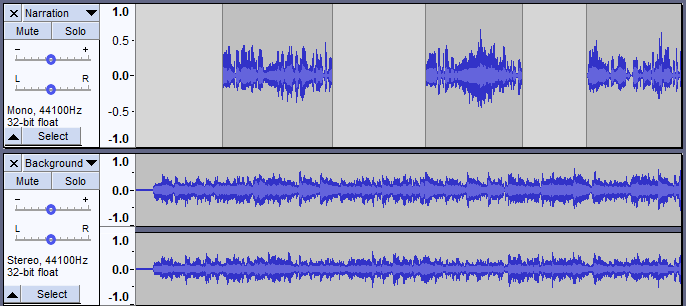
Is retrieving an original track possible in Audacity?
Once the track is being mixed and imported, it is nearly impossible to get the original track back to its place. It is occasionally possible to separate the track only if you remove the lead vocals.
However, this process is near impossible. In Audacity, you can independently make the changes at any stage or time. Nevertheless, once you export the file you cannot get it back in its original version. Therefore, we suggest you keep a backup ready if the track does not work the way it should have worked.
This is how mixing multiple tracks work in Audacity. Keep mixing and grooving on to the mixed track you’ve made!
Read more articles




