Struggling to find good software to record and edit all your audios and tracks? Your search is over now. Audacity helps you to record and edit audios with the best features ever. You can make ringtones, transfer tapes, mix stereo tracks, split tracks, and so much more.
- Sponsored Links -
Read this article to get the much-needed knowledge to use Audacity for comparing your file with some other audio sample file. First off, we will see how you can import your file, then play it, and finally edit the file to make it a perfect audio file for the listener.
Exporting
first of all, we need to figure out why we actually need to export our file. We export our original audio file so that we can compare it with some sample files and then can edit it accordingly.
- To export, we only need to click on the File menu and then go to Export submenu and select Export MIDI.
- If you are exporting so as to overwrite an existing audio file, you need to do an extra step. That step is to first save the file with a “.bak” extension. Then you can export and easily perform further steps.
Creating Note Tracks
To create note tracks, you need to first import your original audio file. This file might be in MIDI format or Allegro.
- You will find the import option in the File menu. Doing this will let you see all the notes that are present on the track.
- To see and compare them more precisely, you have another option: you can vertically zoom the notes to compare well.
- If you see some black dots at the end of the notes column, that means that more notes are present below them.
- These black dots ensure that you are not missing any notes of the tracks.
- You can further apply vertical zooming to see the hidden notes also.
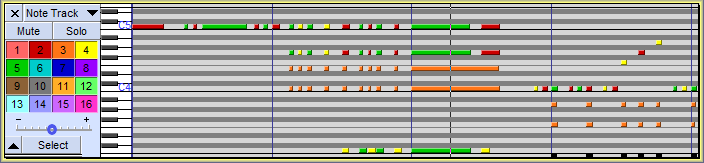
How to edit?
- To play the notes, you just need to click on the play button.
- You can play the notes in two different ways: playing the whole track or enabling looping.
- This will let you play the same track again and again.
- You can even play only the selected portion of the track.
- The option ’Playback meter’ cannot be used in the case of tracks. To enable the playback option in Linux, run an additional software synthesizer.
If we talk about editing, a small number of editing features are available for tracks. You can cut and/or paste small portions of the tracks. Or, you can even delete them.
Various options available
While playing the track audios, you can click on the mute button to mute in between the running audio. You can close the audio. Clicking on the close button will remove the track from the project. You can set the velocity of the track by a slider available. It’s always better to first double-click on the slider to enlarge it and make some finer edits in the audio.
A scale represented vertically can help to view and analyze the note pitches. These can further help with the vertical zooming.
Read more articles.




