Enhance Audio: Audacity is an audio recorder and editor. It helps you record and edit your tracks in many efficient ways. To edit your audios, the ‘Effects’ menu is very helpful. This article tells you how to use ‘Effects’ to make edits to your track voices.
- Sponsored Links -
One very important thing is that any edits to audio can be made only after pressing the Stop Button. While you are recording your audio or playing it, you will clearly see the ‘Effects’ menu in gray color. This shows that you cannot use any function on the menu whilst playing or recording. In order to use the ‘Effects’ menu, one must pause recording or playing audio.
The ‘Effects’ menu contains the following options:
Change the volume of the original sound
There are options in the menu to amplify or reduce the original audio sounds. This is a very helpful tool as many times we need to set the volume of our recorded track. We can also normalize the audio by setting the maximum allowed amplitude of the track. This will keep the whole audio in the permissible region of amplitudes.
You can also compress the sounds via the ‘Compress’ option in the menu. You can compress the audio in two ways:
- The first way is to do reduce the noise of certain parts of the audio that may be too loud. This is done while keeping the volume of the quieter part unchanged. The ‘RMS’ option on the menu will do this.
- Another method will let you amplify the less loud sounds in the audio. Keep the louder sounds unchanged in terms of volume. This is termed as the ‘peaks’ option on the menu.
Overlap
This is an option in the ‘Effects’ menu lets you overlap two tracks.
Select the overlapped area and decide which track’s voice should fade out and which should fade in.
- The ‘Faded out’ track will show the low volume voice in the overlapped area.
- The opposite will happen with the track selected as fade in.
- There is another remarkable option-‘Studio Fade Out’.
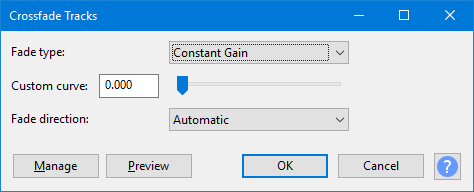
This feature lets you fade the track out in a musical manner. This looks a more pleasing way of overlapping two tracks together. You can also adjust the shape of the fade.
Quality
The quality of audio can be changed using various options in this menu. For example, you change the bass by controlling the frequency of the audio. Likewise, you can also distort the sound. Distorting helps impart uniqueness to the audio. By distorting, we mean the change in the audio frequency waveforms. You can also control the volume of a particular band of frequencies, included in the whole frequency range in the audio track.
Repair
Another remarkable feature is repairing the audio. That might happen a lot of times when there are flaws in the recordings. For example, you can reduce background noises from fans, clicks or any other distortions.
Other features include changing the speed, pitch of the sound, enhancing the sounds by including echoes to the sounds.
Read more articles.
- Extra Menu: Mixer menu and sub contents
- Use the File Menu Import on Audacity to create audio files
- File menu: Export sub-menu
- Enhance Audio




