Import / Export Preferences
From Audacity Development Manual
- Accessed by: (on a Mac )
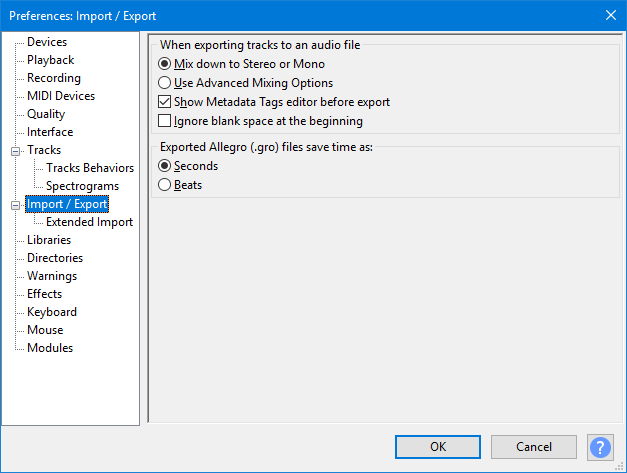
- Import / Export Preferences.
When exporting tracks to an audio file
- Mix down to Stereo or Mono: This is Audacity's default behavior and means that if your project contains only mono tracks panned to center, they will be mixed upon export to a file containing a single mono channel. The audio will still play equally out of both speakers on most systems. If you have any stereo tracks in your project (or any mono tracks panned away from center) the exported file will be stereo, containing two channels (left and right).
- Use Advanced Mixing Options: When this option is enabled, an Advanced Mixing Options window appears immediately after completing the Export Audio Dialog (custom mix is not available when using Export Multiple or Macros). Advanced Mixing gives you much greater flexibility in mapping your audio tracks to specific output channels in the exported file. In particular it allows export of multi-channel files (that is, having more than two channels of audio) in WAV, AIFF, OGG, FLAC, AC3 and M4A formats. Any leading white space between time zero and the start of the audio will be rendered as silence in the exported channels, preserving their time offset.
- Show Metadata Tags editor before export: By default, Metadata Tags editor appears every time you export a file with the , or commands. You can uncheck this option if you do not intend to add embedded information tags such as Artist Name or Genre to your exported files.
- Unchecking this option does not prevent metadata being written if imported files already contain metadata.
- Export Multiple will still write metadata for Track Title and Track Number even if this option is unchecked and Metadata Editor is empty.
- Regardless if this option is checked, Metadata Tags editor is always suppressed when exporting files in a Macro.
- Regardless if this option is checked, Metadata Tags editor is always suppressed when exporting using the (external program) (command-line) save as type, because any metadata required should be added to the command string in that case.
- Ignore blank space at the beginning: This is off by default, so Audacity will treat any leading blank space as silence when exporting audio and will place the appropriate amount of silence at the beginning of the exported audio file. You can check this option if you do not wish to have such silence added.
Exported Allegro (.gro) file saves time as
When using you can export to .mid or .gro extension. The .gro extension signifies the Allegro file format which exports the Audacity Note Track as human-readable plain text. This preference controls whether the .gro file represents time and duration in seconds (default) or beats.
- Seconds: An example line in the .gro file would look like:
T1.3330 V0 K66 P66 U0.6660 L127
This instruction means "play key number 66 at time (T) 1.333 seconds for duration (U) 0.666 seconds." - Beats: An example line in the .gro file would look like:
TW0.5000 V0 K66 P66 Q1.0000 L127
This instruction means "play key number 66 at time (T) 0.5 whole notes (W) for duration (Q) 1 quarter notes."
| Audacity can import both .mid and .gro files for display, editing and playback. The .gro files will be imported correctly whether they contain data in seconds or beats. However many general purpose MIDI applications will not play .gro files. |